

Attach the stand pieces to the sides of the faceplate and electronics tray.Attach each display to the faceplate using 2 bolts and lock nuts each.

Lock the switch in position with another M3x10mm bolt and lock nut. Adjust the switch position so that the nub on the end cap triggers the switch. The switch can be moved forward and backward to control how close it is to the rotor end cap.
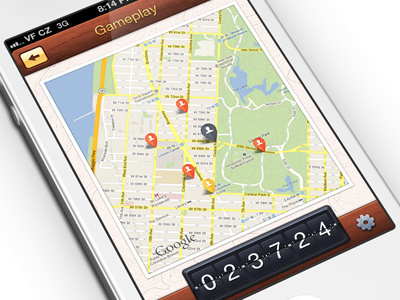
(Note: the tens display (the one in the middle) has 2 identical sets of numbers. If installed correctly, the numbers should count up when the display turns. The top halves of the display should be the side that was facedown on the print bed, and the opposite should be true for the bottom halves. If having trouble attaching the flaps, it may help to slightly back the rotor off the shaft for a bit more clearance. The rotor should interlock with the rotor end cap. Install the rotor end cap onto the motor shaft, with the protruding nub facing the motor body.Use 2 M3x10mm bolts and lock nuts to attach a motor to the motor mount.Make sure to pause before the last layer to swap the original color back in. If you don't want to color in the numbers manually, you can pause the print after the first layer and swap to a different filament color. The numbers on the flaps are inset by 0.2mm, so these parts are recommended to be printed at a 0.2mm height. Recommended layer height is 0.2mm or lower. The parts are designed to print without supports. Will need to cut the switches off and solder leads to the C and NO pins Endstop failure detection - shuts down if homing takes over 2 full rotations.Steppers turned off when not moving for power savings.Automatic calibration once per rotation using mechanical endstops.Runs off of Arduino's USB power - no separate power input needed.US DST support - clock automatically skips forward/back 1 hour as needed.RTC module keeps track of time even when unpowered.Automatic time setting on sketch upload.Arduino-powered clock using split-flap mechanical displays.


 0 kommentar(er)
0 kommentar(er)
